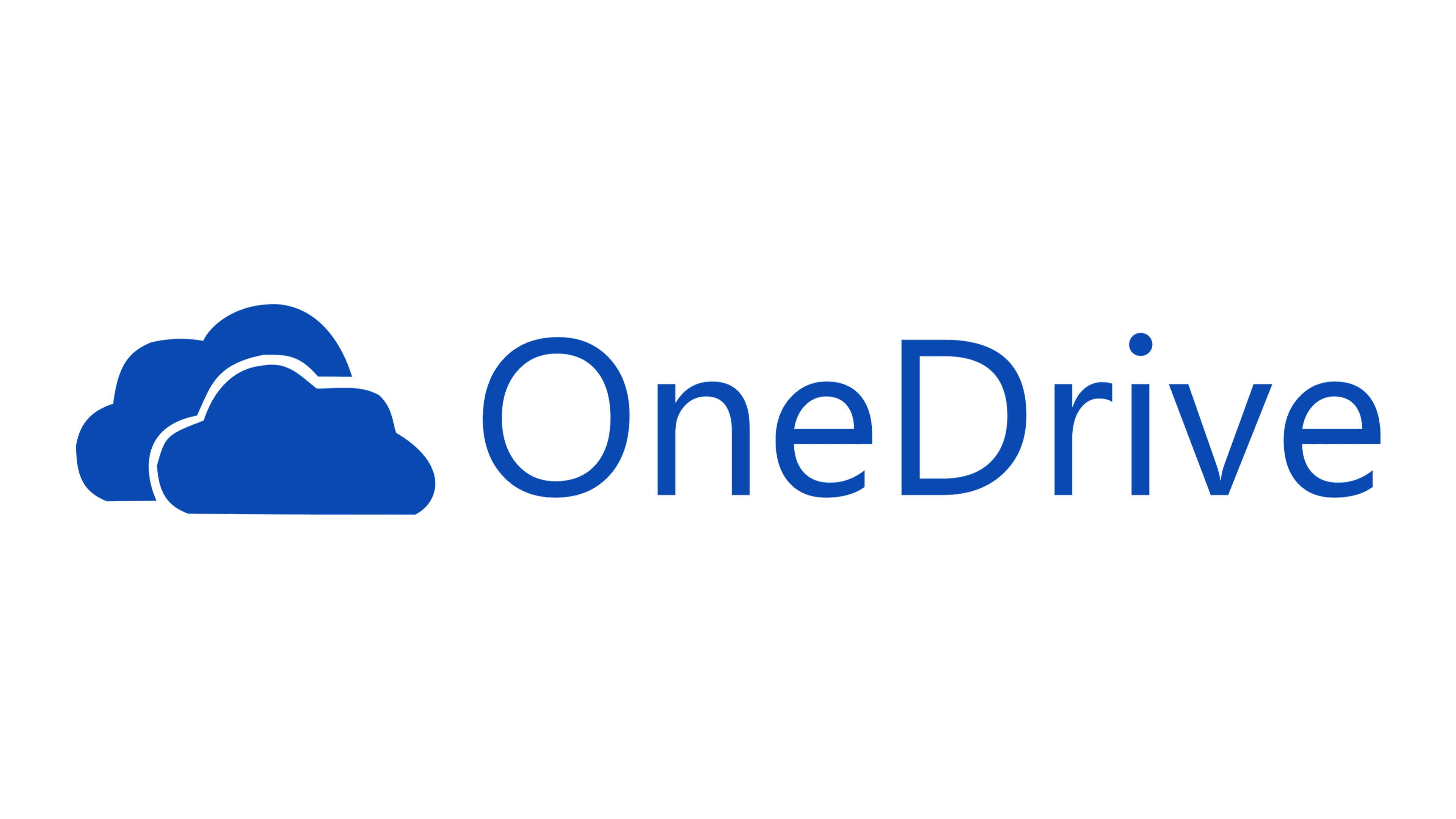Not all of us want one drive especially when there are more affordable and better options offering more free space and much more for less. I find it annoying and frustrating that Microsoft try to force users to use their products, especially when they integrate them and then try to make you subscribe to them, So there are a few ways to disable or delete even uninstall OneDrive however I have found with experience that this always gets reversed in the next update or download.
So what is the solution?
if you have Windows 10 or 11 Pro The simplest solution is to disable the feature in the Group Policy Manager
Go to your search box type gpedit.msc and press enter
the following will appear.
now select Administrative Templates
then Windows Components
Scroll down until you see OneDrive and Select that
You will now be presented with the following options.
- Save documents to OneDrive by Default Choose Disabled
- Prevent OneDrive from generating network traffic until the user signs in to OneDrive Enable this
- Prevent OneDrive files from syncing over metered Connections Enable This
- Prevent the usage of OneDrive for file storage Enable this
- Prevent the Usage of OneDrive for file storage on Windows 8.1 Enable this
You can then go and uninstall OneDrive from the Computer.